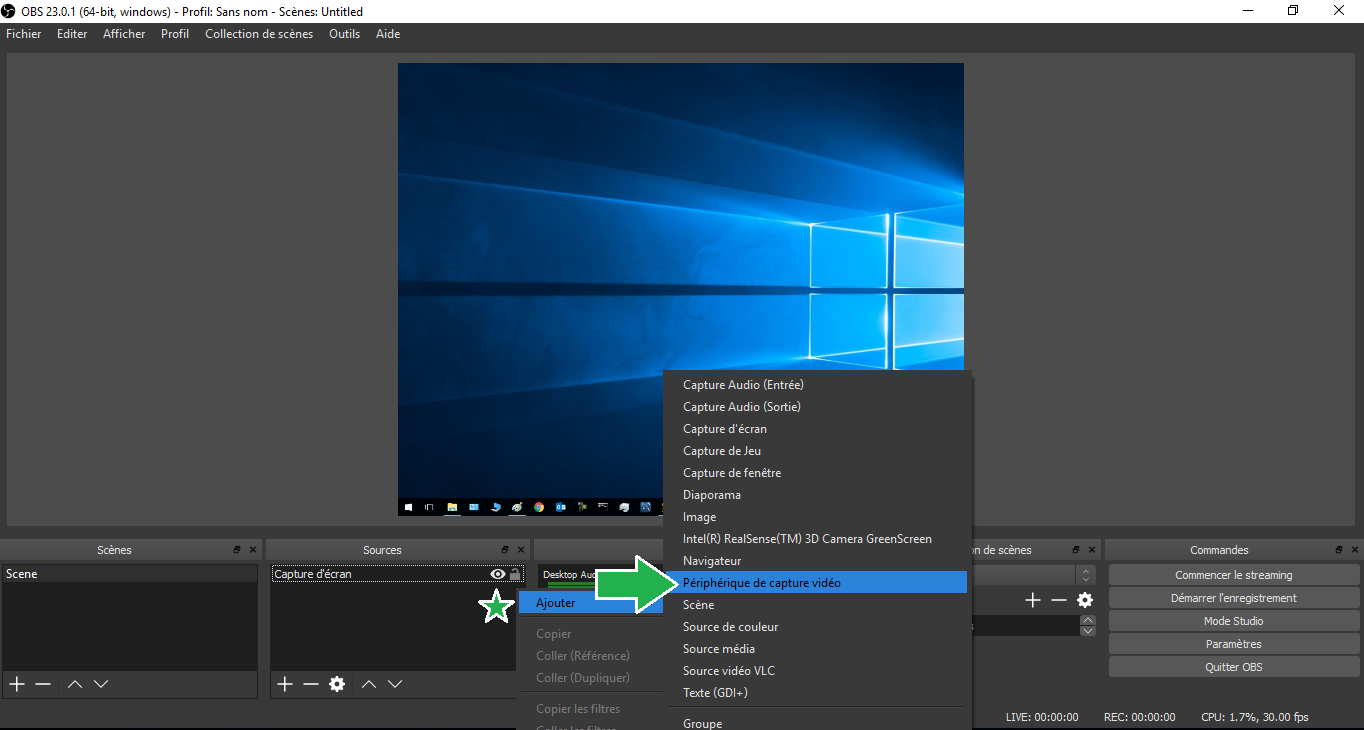Skip to content
1. OBS Tool Interface
- A large preview window in the center
- The ability to create scenes at the bottom
- The ability to create sources in these scenes
- Audio mixing options
- The transition of scenes
- Commands to start recording and access settings
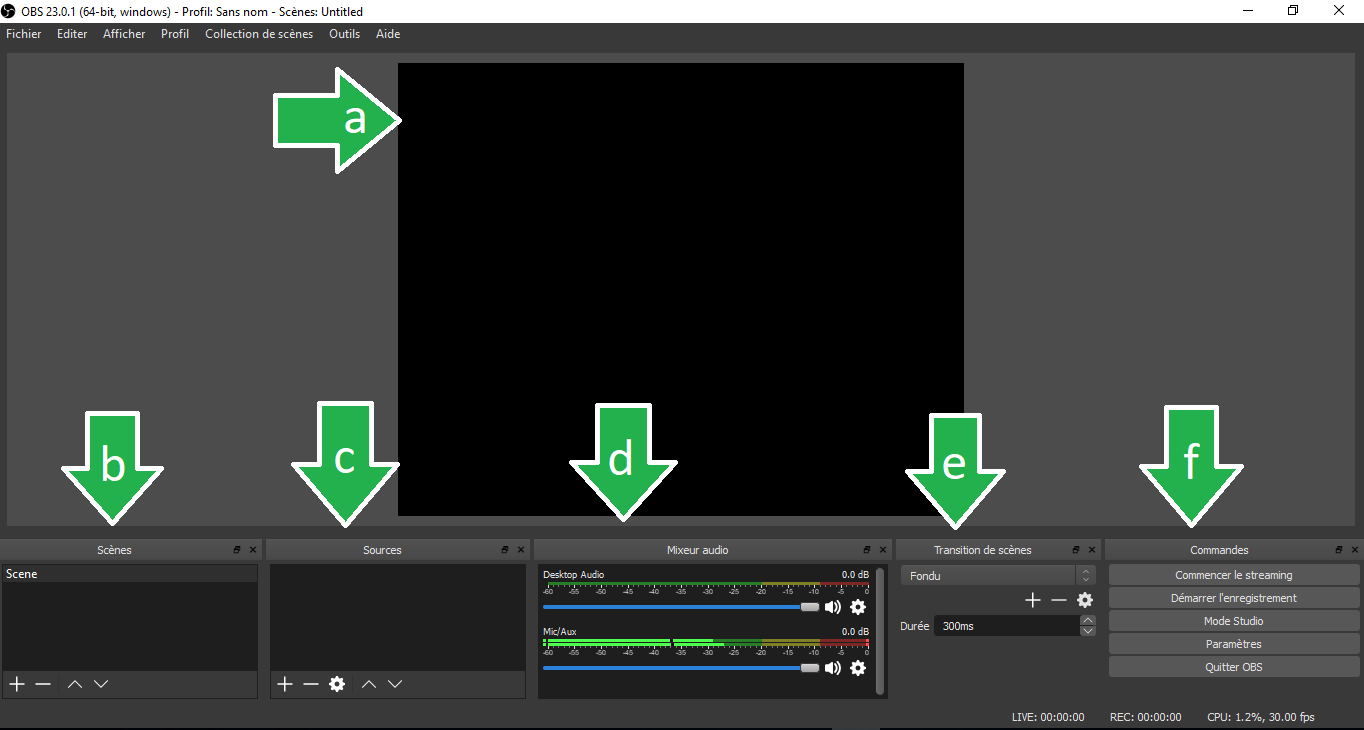
2. Setting up your scene
- Your desktop screen: To record your desktop screen, go to the Sources window, right-click, click “add” and choose “screenshot”.
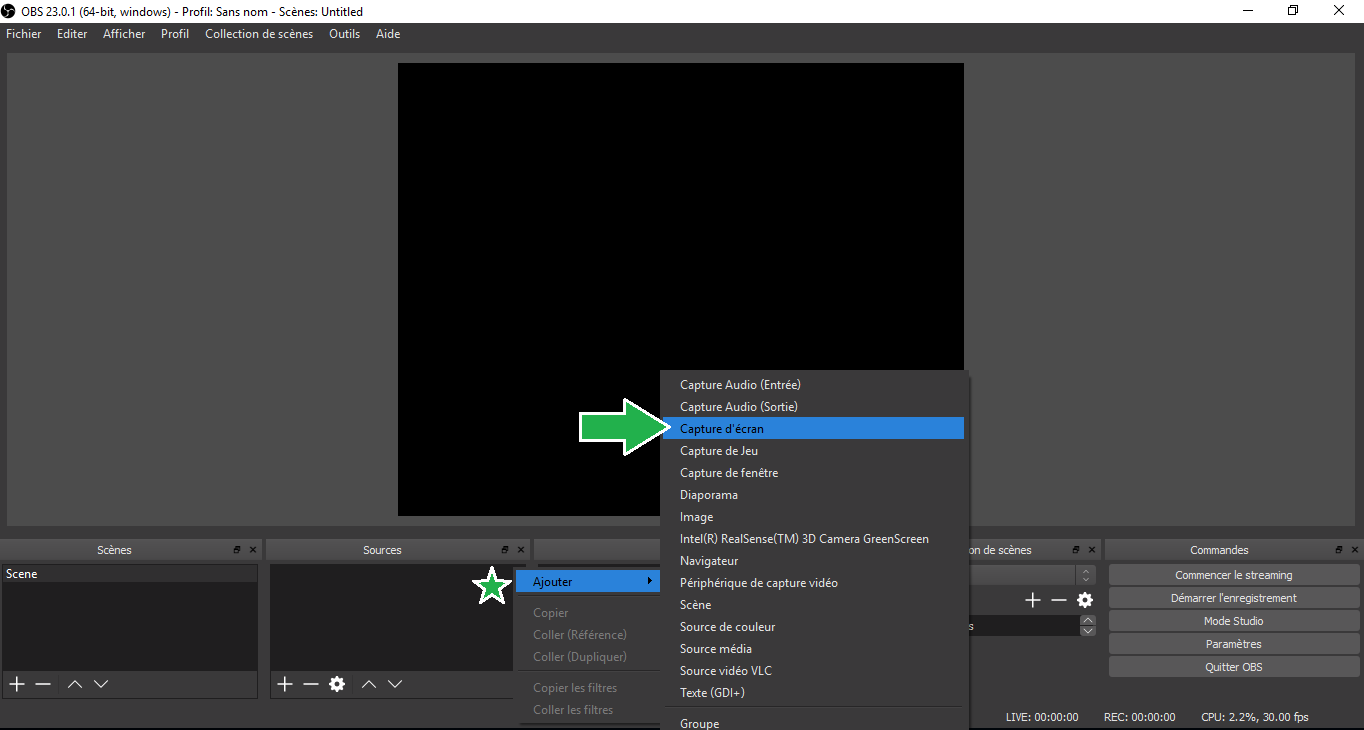
- Camera: To add the camera, go back to the sources window, right-click, click “add” and choose “device from video capture”.